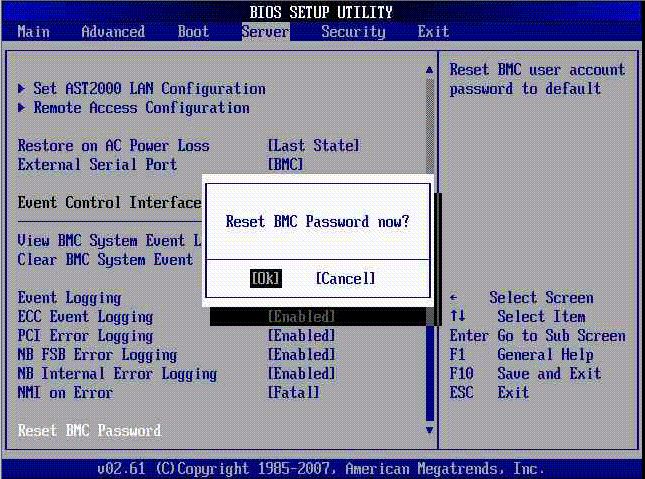I just found the dos program for acer product call "clnpwd". Very easy to use this trouble shoot. Actually i already try another solution such as reset cmos using jumper, unplug cmos battery, using hiren boot and etc. But all the solution failed.
Please refer to below step : (You need standby 1 USB Storage and need to format it)
1) Download clnpwd.zip with this link : www.mediafire.com/?6g4v2q2yvo173q9
**If the link got problem, you can search by google "clnpwd.zip"
2)Then, extract the file. You will found folder dos, clnpwd.exe, and HP USB Disk Storage Format Tool.
3)Open folder Dos, extract Boot_dos.zip to folder clnpwd.
4)Install HP USB Disc Storage Format Tool. After finish install, you need to run this progam using administrator. (Right click to the icon HP USB Disc Storage Format, select run as administrator)
5) THIS STEP NEED TO FORMAT YOUR USB STORAGE. MAKE SURE BACKUP YOUR DATA FIRST.
At HP USB Format Tool, select your usb storage.
File system : FAT - for usb storage below 2GB
FAT32 - for usb storage more than 4gb
Format Option :
Tick Quick Format and Create a DOS startup disk - using DOS system files located at : (browse folder boot_dos and select it.
After that, click START. After finish, close the program.
6) Open folder clnpwd, copy folder boot_dos and clnpwd.exe to your usb storage.
7) Your usb storage now ready to help you reset bios password.
Plug-in usb storage to your acer laptop, turn on the laptop, tap F12 until appear Boot Menu.
Select USB. (If not in list, you need to unplug laptop hard disc. On laptop without harddisc, no need to tap F12)
8) If your usb storage got install properly, your laptop will boot dos program.
On dos program, type as below:
c:>clnpwd.exe TAP ENTER
You will got :
ACER CLEAN PASSWORD UTILITY V1.0
Press 1-3 to clean any password shown as below:
1. User Password
2. Supervisor Password
3. HDD Password
What you need to do is: key in number Password you want reset.
If you not sure, you can try all. Haha.
9) Reboot your laptop. Press F2 to check the password required appear again or not.
If still appear, you need to find anoter solution. GOOD LUCK ;-)
*** THIS TUTORIAL IS UNDER YOUR OWN RISK
***COMPUTER KNOWLEDGE REQUIRED. DON'T DO IF YOU NOT CONFIDENT.
***THIS TUTORIAL MAYBE NOT SUCCESS AT CERTAIN LAPTOP
***JUST SHARING TO ALL. SHARING IS CARING.
cc: http://akidadammdyusup.blogspot.my/2013/12/laptop-acer-bios-password-cleaner.html